Register a machine
- Testnet
- Mainnet
Status: Live
Status: Coming soon
This page details the machine registration process, with video and step-by-step guides.
Prerequisites
- Registered as a provider
- Able to meet the compute requirements:
- Dedicated machine satisfying the following minimum requirements:
- CPUs or vCPUs: ≥2
- GB RAM: ≥4
- SSD storage: ≥80GB NVMe Storage
- Network bandwidth: ≥1Gbps unlimited
- Uptime: ≥ 99%
- OS: Debian (12+) or Ubuntu (22.04+) installation with Linux kernel 6.1+, updated with the latest security patches
- All traffic allowed on ports:
- UDP 8472
- TCP 10250
- UDP 51820
- UDP 51821
- Dedicated machine satisfying the following minimum requirements:
For the incentivized Atlas Network Testnet, we have dialed down the compute demands as low as possible to enable more of our community to join the Proof of Concept round.
Register a new machine
Step 1. Create a unique identifier for your compute
- Get identifier
- Show me
Add a machine from our provider dashboard to get an unique identifier for the high-availability, decentralized compute power you will make available to Atlas NetworkTestnet.
Use the "Show me" tab or video if you need assistance.
1.1 From from the provider dashboard click + Add machine
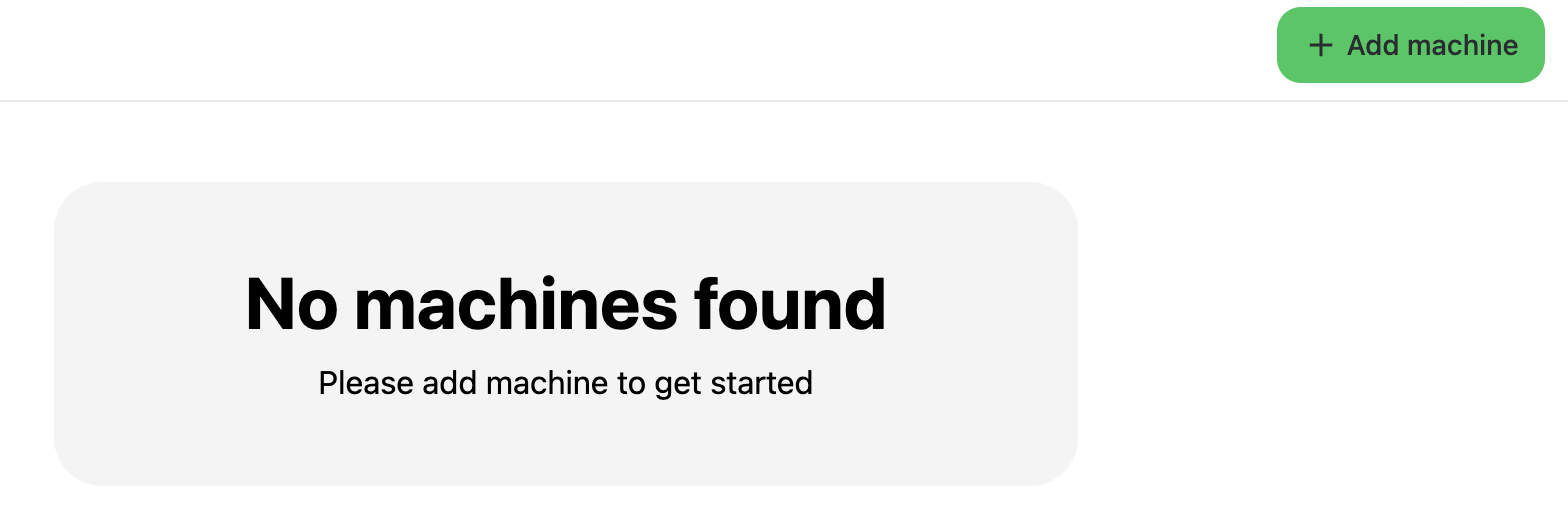
1.2 Select 1 machine and click Continue
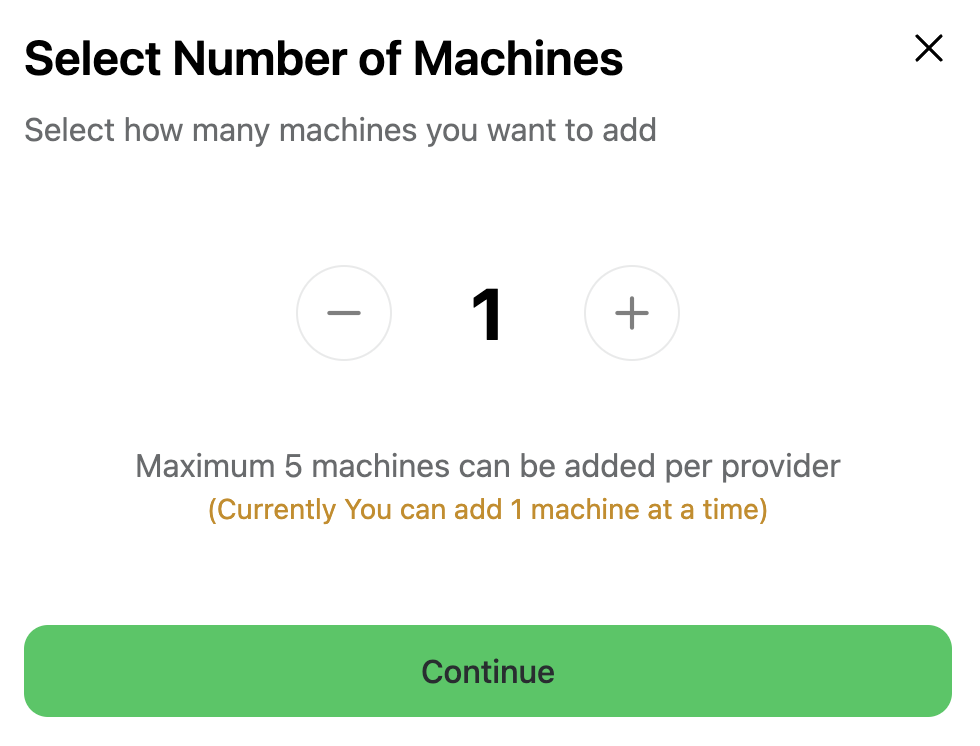
Later versions will support multiple machines.
1.3 Click Sign transaction to initiate the compute registration flow.
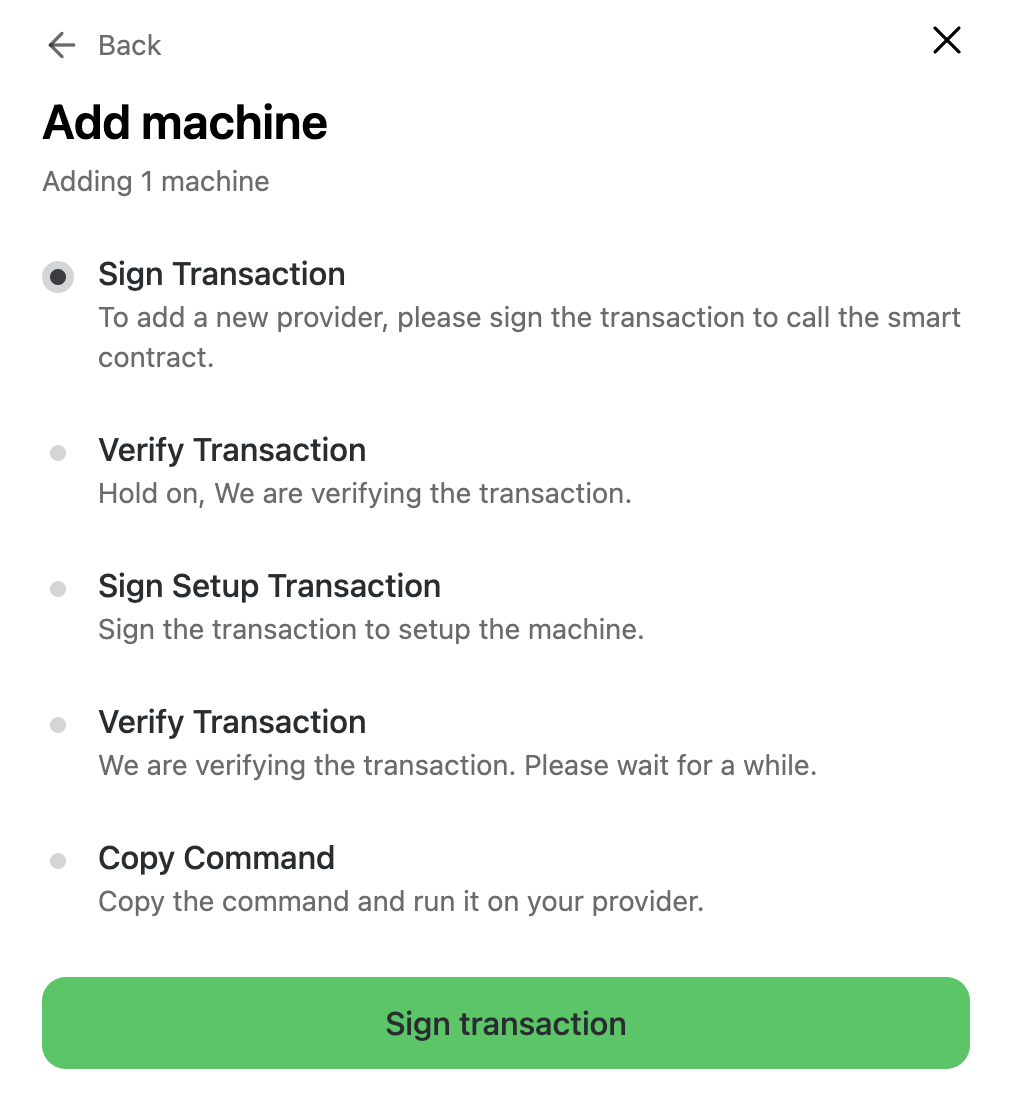
Remember, you require ETH on Arbitrum’s Sepolia for wallet transactions.
1.4 Click Confirm to call the smart contract.
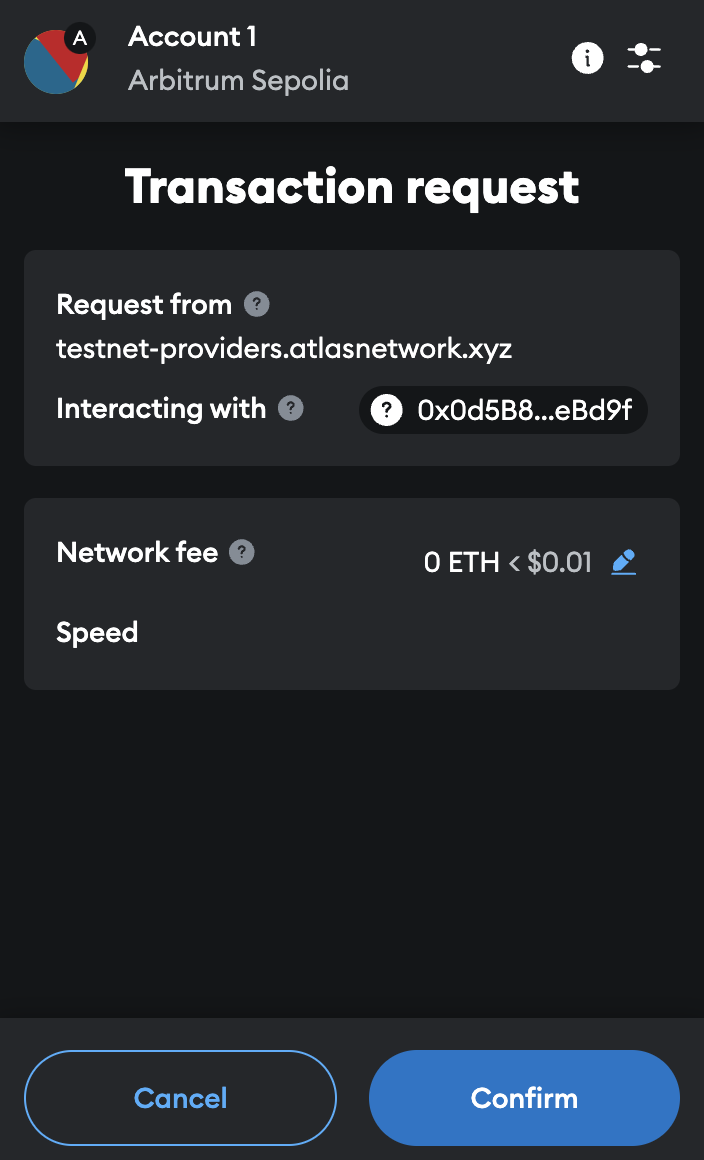
1.5 Wait while the on-chain procedures initiates.

1.6 Click Sign Setup Transaction to trigger the generation of the unique identifier.
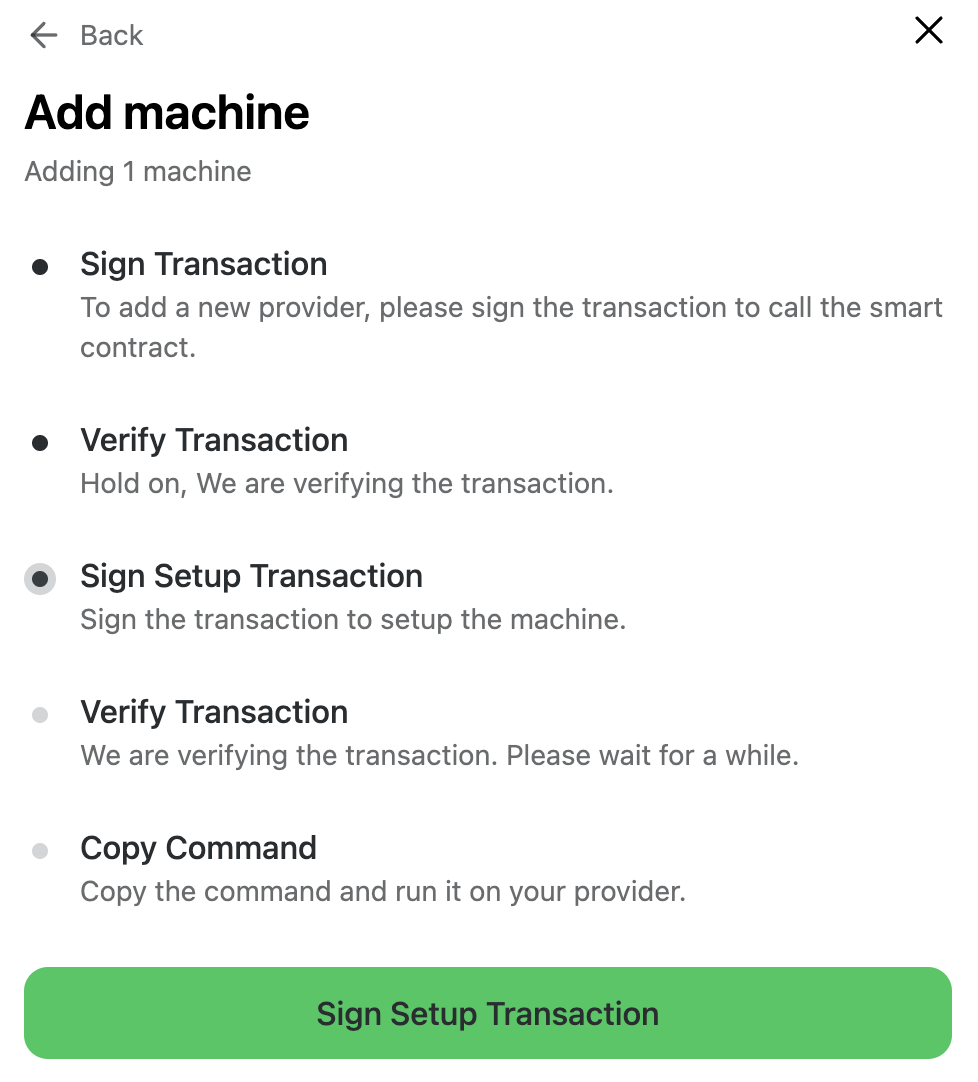
1.7 Click Confirm to formalize the transaction. Notice that the compute instance/s now have an identifier.
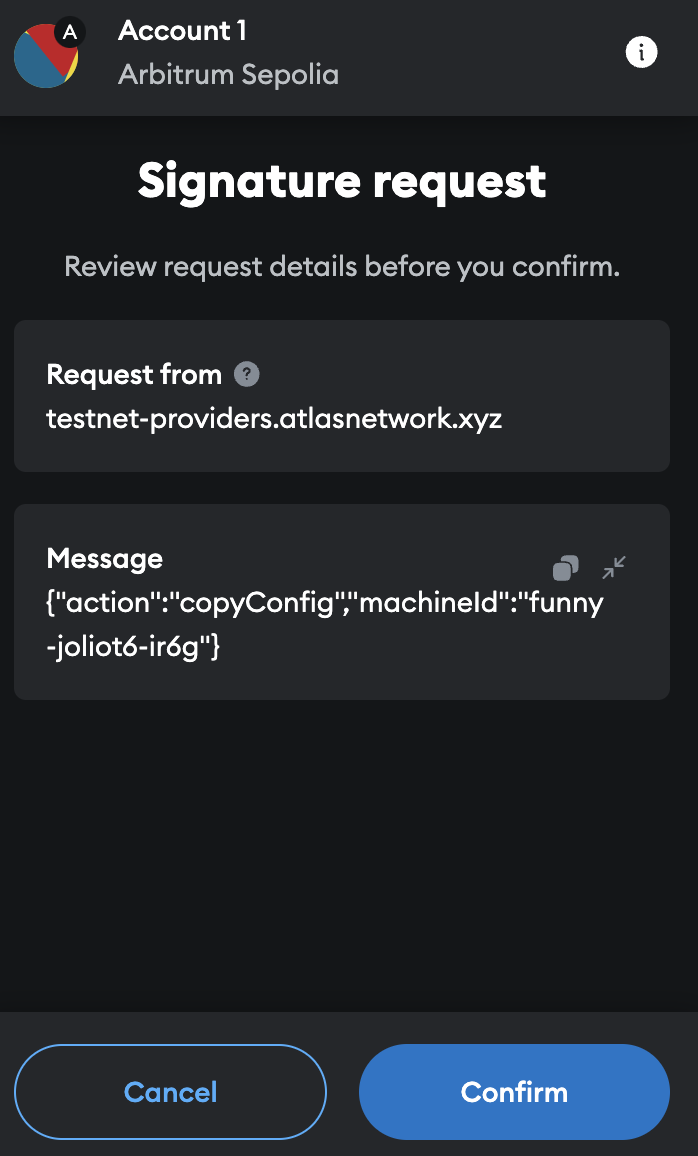
1.8 Copy the command to run on your machine, store this safely, and click Finish.
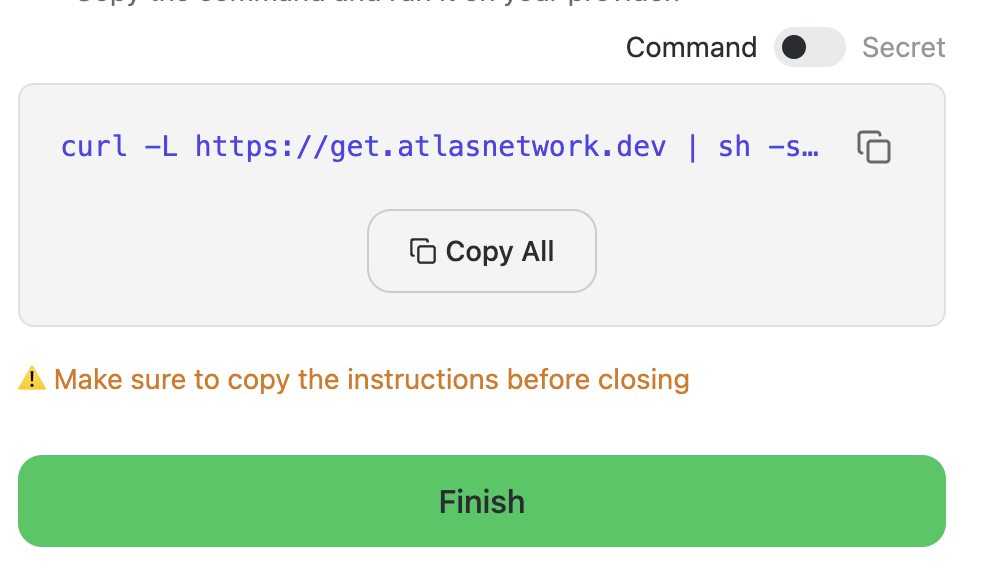
1.9 Move to the Pending tab to see your newly-registered compute.
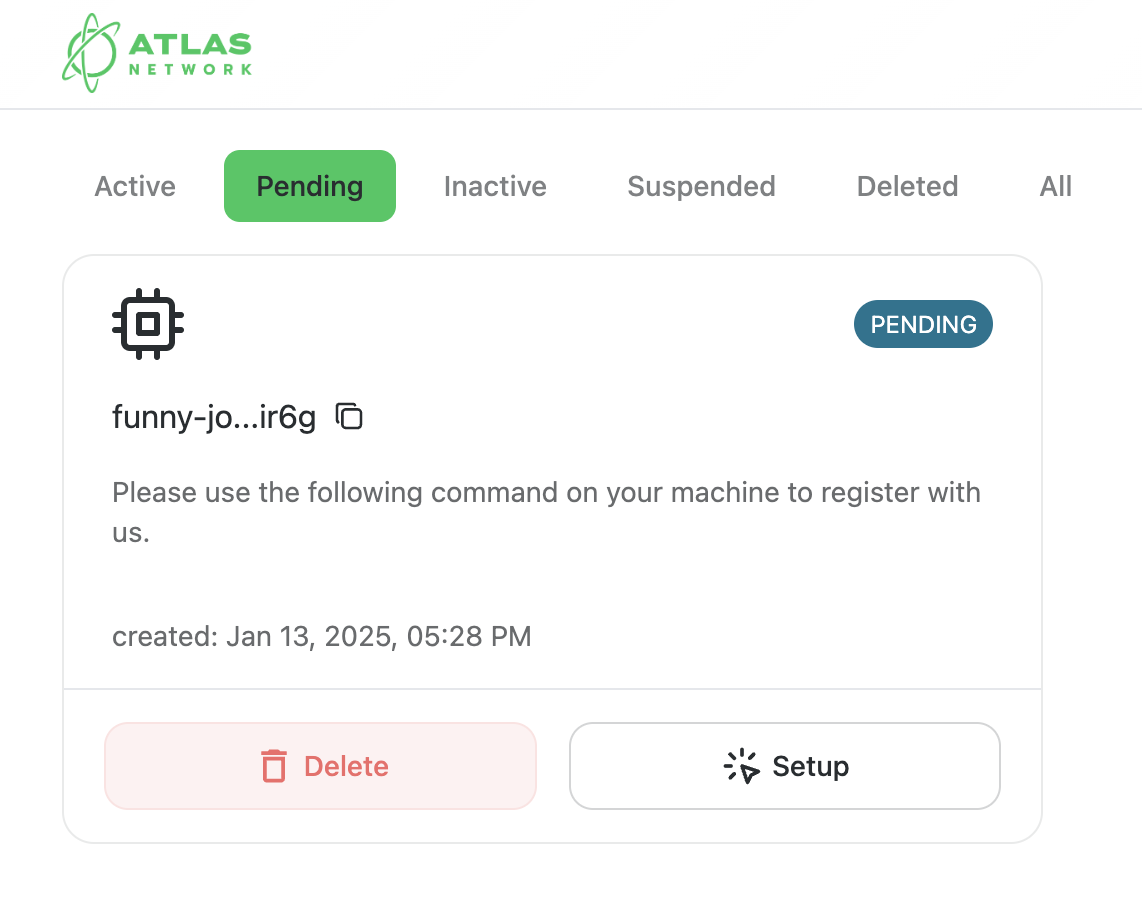
Congratulations, you are now ready to run the command on your machine to link it to Atlas Network Testnet!
Step 2. Make the compute available to Atlas Network Testnet
Your machine will remain in "PENDING" status until the command you generated in Step 2 is executed on that machine.
- Link the compute
- Show me
Run the command provided in Step 2 on the Machine you wish to add, this links it to its unique identifier and then stake to secure the machine.
To view your machines, click on ACTIVE Machine. New machines can take several minutes to display these details.
Use the "Show me" tab or video if you need assistance.
2.1 Open the command line interface on the Machine you wish to add. Copy the command and run it. Wait for the command to finish running.
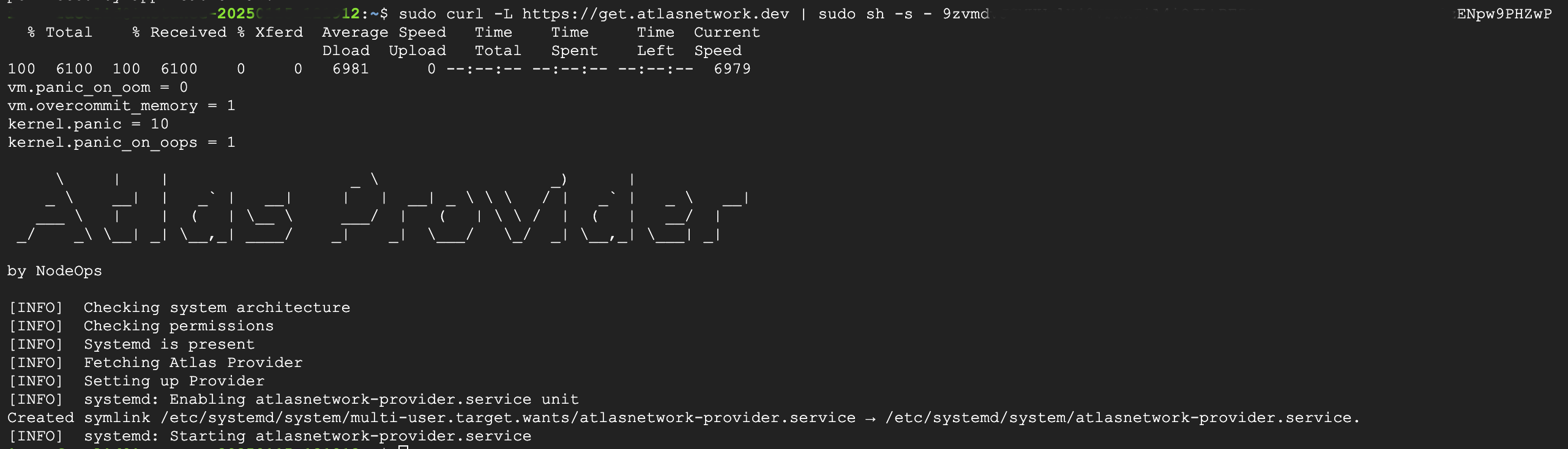
See the Gotchas if this step fails.
2.2 Upon the command's successful execution, the Machine will be visible under the All tab in the "AWAITING-STAKE" state.
2.3 Continue by clicking "Stake."
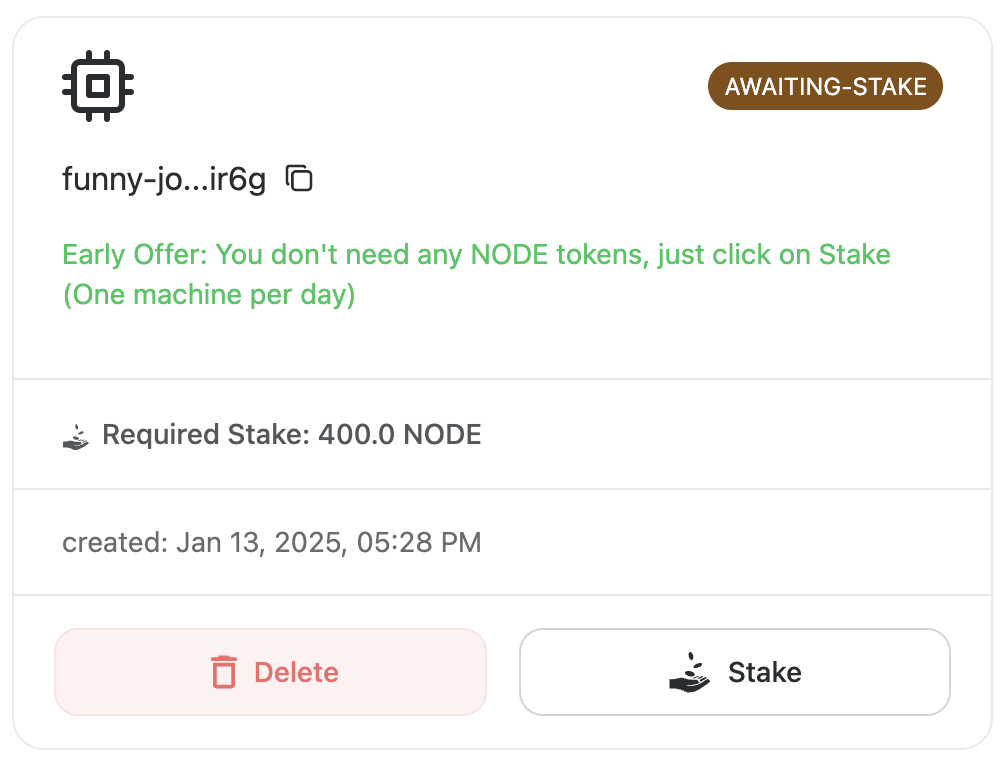
2.4 Confirm the transaction in your wallet.
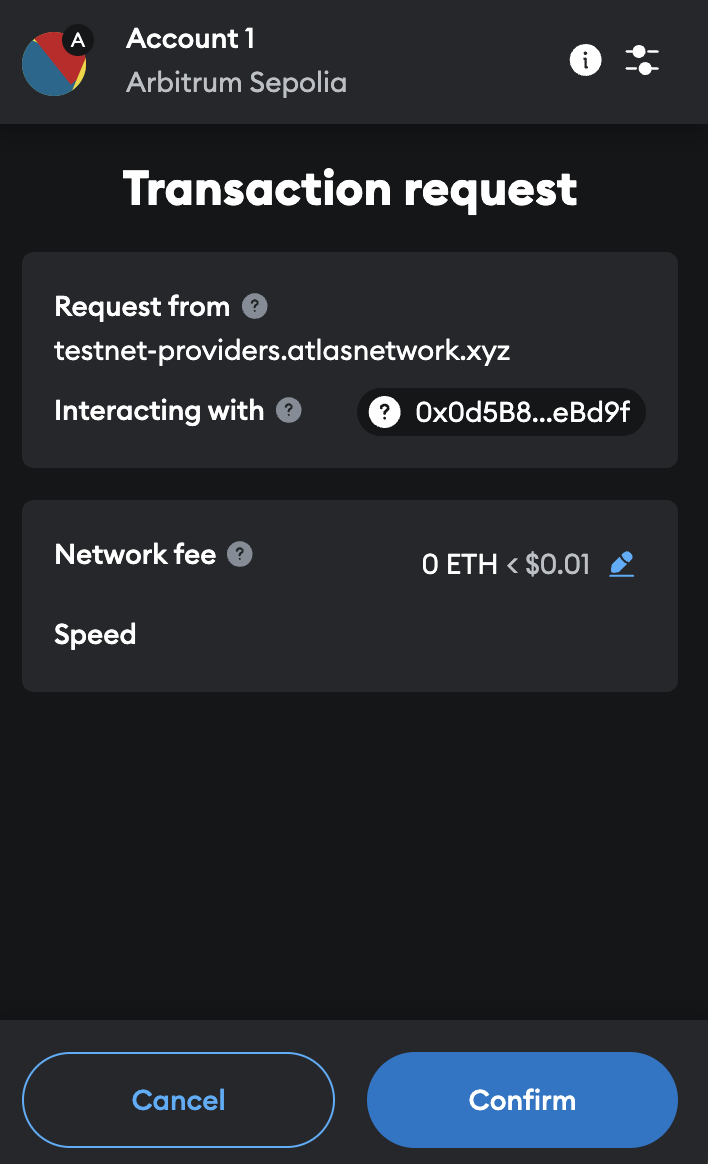
2.5 Your Machine's state changes to "CONFIGURING" and then to "ACTIVE."
Next steps
Congratulations! You are providing decentralized compute via the Atlas Network's Protocol on Arbitrum Testnet.
Consider: